A Complete Guide to Publishing Your First Android App on Google Play
Share :
For any developer, releasing an Android app on Google Play is a thrilling achievement. Whether you’re a beginner or an experienced programmer, the process can seem overwhelming at first. However, once you understand the steps involved, it becomes straightforward and manageable. Everything from getting your app ready for release to submitting it to the Google Play Store will be covered in this guide.
Table of Contents
- Prerequisites for Publishing an Android App
- Step 1: Get Your Android App Ready for Publication
- Step 2: Create a Developer Account
- Step 3: Create an account on the Google Play Console
- Step 4: Create an App Bundle or Signed APK
- Step 5: Optimize Your App's Listing
- Step 6: Upload Your App to Google Play
- Step 7: Set Pricing and Distribution Preferences
1. Prerequisites for Publishing an Android App
Before you begin the process of submitting your app to the Google Play Store, there are a few prerequisites you need to meet:
- Functional and Bug-Free App: Ensure your app works as intended and is free from critical bugs. Test it thoroughly on various Android devices and versions.
- App Versioning: Make sure your app’s version code and version name are updated. The version code is an integer value that must increase with each new version. The version name is a string that users see in the Play Store.
- Google Play Developer Account: To publish apps on the Play Store, you need to have a Google Play Developer Account. A $25 one-time payment is needed for this.
- Legal Compliance: Ensure that your app complies with Google Play’s policies, including privacy laws and terms of service. Your app must have a privacy policy if it gathers user information.
- App Icon and Screenshots: Prepare assets like an app icon, promotional images, and screenshots of your app in use. These will appear on the Play Store listing for your app.
2. Step 1: Get Your Android App Ready for Publication
Before publishing your app, it’s crucial to ensure that it’s ready for the Play Store. Follow these steps to prepare:
- Remove Debug Code: Make sure that all debug code and logging statements (e.g., Log.d()) are removed. These can slow down the app and expose sensitive information.
- Minify Your Code (Optional): Use ProGuard or R8 (the new default in Android) to shrink your app’s code and remove unused classes. This will reduce the size of your APK or app bundle and make the app more efficient.
- Testing: Test your app on real devices and use tools like Android’s adb (Android Debug Bridge) for debugging. For real-time crash reporting, think about utilizing Firebase Crashlytics.
- App Permissions: Ensure that your app only requests permissions that are absolutely necessary. Google's Play Store policies are stringent when it comes to asking for extra permissions.
3. Step 2: Create a Developer Account
You must have a Google Play Developer account in order to publish an Android app on Google Play. Here's how to create one:
- Using your Google account, log in to the Google Play Console.
- Agree to the Google Play Developer distribution agreement.
- Pay a one-time registration fee of $25. To develop and maintain your apps on the Google Play Store, you must pay this charge.
- Complete your developer profile by adding details like your name, address, and phone number. This will be visible to users.
Once your account is set up, you’re ready to start publishing apps.
4. Step 3: Create an account on the Google Play Console
The Google Play Console is the dashboard where you’ll manage your app's submission, track performance, and interact with users. Here's how to set it up:
- Log in to the Google Play Console: After creating your developer account, log into the Google Play Console using your Google credentials.
- Create a New App: Select “Create Application” from the left menu.
- Choose the Default Language: Select the language that will be displayed in your app’s Play Store listing.
- Enter Your App Title: This is the name that users will see on the Play Store.
- Complete Your App’s Details: You’ll be asked to provide a description of your app, categorization (e.g., education, games), and tags.
5. Step 4: Create an App Bundle or Signed APK
For security reasons, Android requires your app to be signed before publishing it. You’ll need to create a signed APK (Android Package) or App Bundle (AAB).
Here’s how to sign your APK:
- Create a Keystore: Open Android Studio, navigate to Build > Generate Signed Bundle / APK. Android Studio will ask you to build a keystore if you haven't already.
- Generate the Signed APK: After selecting your keystore, choose whether to generate an APK or an App Bundle. App Bundles are now preferred for new apps.
- Build the APK: After selecting the build variant (usually release), Android Studio will generate the APK or AAB.
Remember, once your app is signed, you cannot change the keystore. Keep it safe to avoid issues with updates.
6. Step 5: Optimize Your App’s Listing
Your app’s Google Play Store listing plays a significant role in attracting users. Here’s how to optimize it:
- App Title and Description: Use clear, descriptive language in the title and description. Be concise, but include relevant keywords that users may search for. The title should also be catchy to grab attention.
- App Icon: Your icon should be unique, simple, and visually appealing. It’s the first thing users see, so make sure it stands out.
- Screenshots: Provide high-quality screenshots showing key features of your app. Screenshots can include text overlays explaining functionality.
- Feature Graphic: Include a promotional graphic (1024 x 500 pixels) to highlight your app’s main features.
- Privacy Policy: If your app collects personal data, include a link to your privacy policy, as it’s a requirement by Google Play.
7. Step 6: Upload Your App to Google Play
Once your app is ready and your listing is optimized, you can upload your APK or App Bundle to the Google Play Console.
- Choose your app in the Google Play Console, then go to the Release management area.
- Click on App releases and select either Production, Beta, or Alpha depending on which phase you want your app to be in.
- Upload your APK or App Bundle and fill out the necessary release notes. Provide an overview of the new features or modifications in this version.
- Review and confirm the details of your release.
8. Step 7: Set Pricing and Distribution Preferences
You may publish your software to several nations and areas via Google Play. You also need to set your app’s pricing model. Here’s how:
- Pricing: Choose whether your app will be free or paid. You cannot change a paid app to a free one after it’s published, but you can do the opposite.
- Distribution: Decide which nations you would like your app to be accessible in.
9. Step 8: Submit and Closed Test for 14 days
After uploading your app and setting your preferences, the next step is to submit your app for a closed test:
A closed test with at least 20 testers who must opt-in for 14 days in a row is required by the present policy. This presents a problem for independent developers, particularly those creating feature-light apps.
Here are some steps to make a closed test:
- Creating Closed Testing
- Setup the Closed Testing Track
- Add Testers to Test Your App
- Create New Release
- License Testing
You can apply for production access after fulfilling the conditions for closed testing. Simply click Apply for production on your Dashboard. After that, you have to respond to questions regarding your app, your closed test, and its production readiness.
If your app is approved, it will go live on the Google Play Store. If rejected, Google will provide feedback explaining why it didn’t meet their policies.
Once your app is live, you can start tracking its performance through the Google Play Console. You’ll receive insights into downloads, ratings, reviews, and crash reports. Use this data to make improvements and push out updates.
Additionally, engage with users by responding to their reviews, fixing bugs, and rolling out new features based on feedback.
Publishing your first Android app on Google Play is an exciting achievement. By following these steps, you’ll be able to navigate the entire process from preparing your app for release to submitting it to the Play Store. Remember to continually monitor your app’s performance and make updates as necessary. Good luck with your Android development journey!
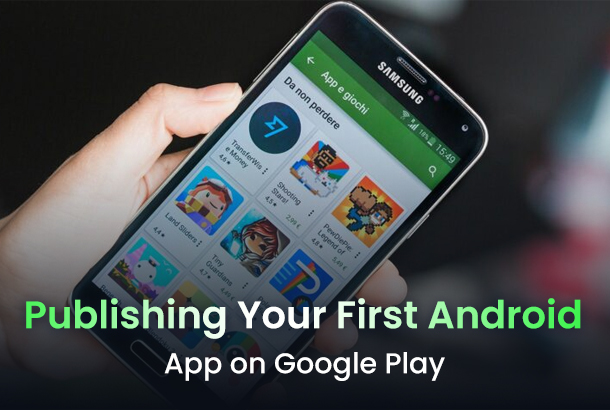
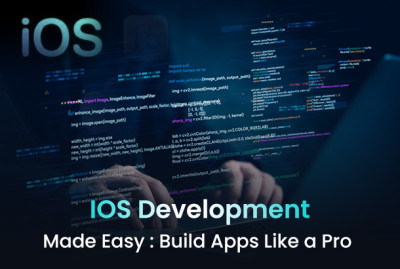
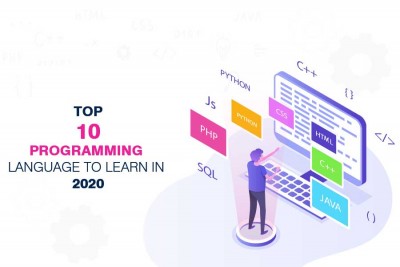
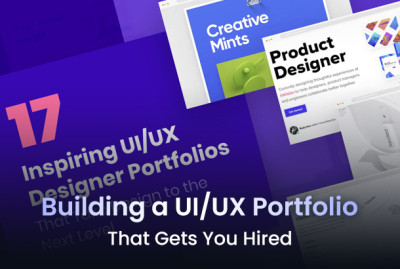
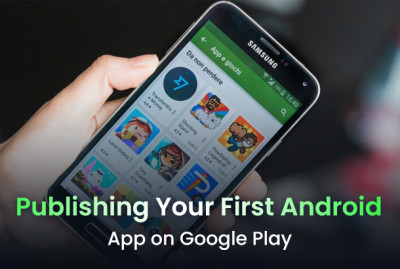
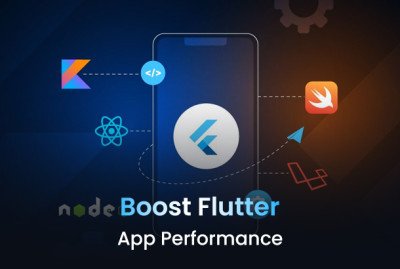






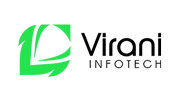



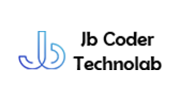
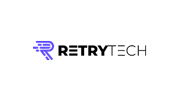







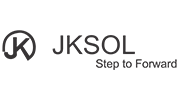

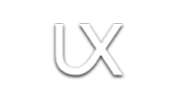

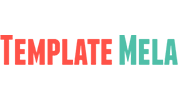





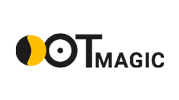


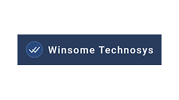






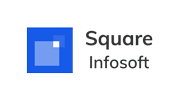





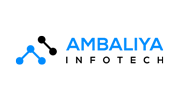


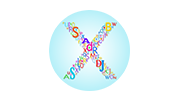


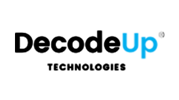

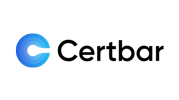

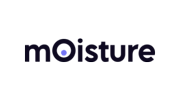







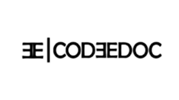



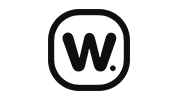

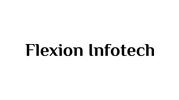

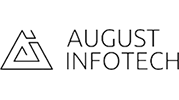




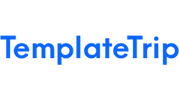
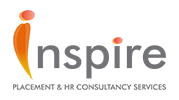


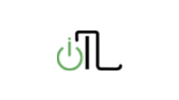


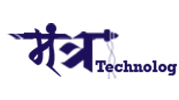



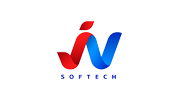
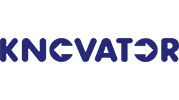

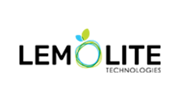
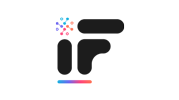
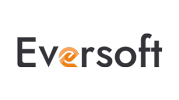




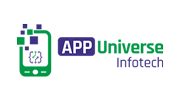


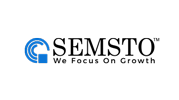


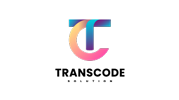




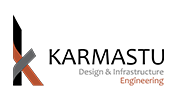







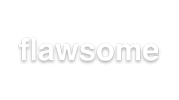



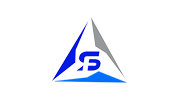



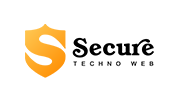



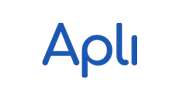
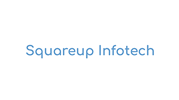




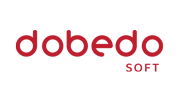





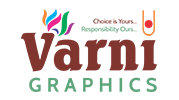






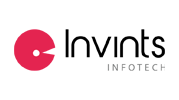















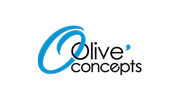








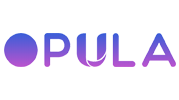
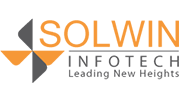








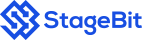


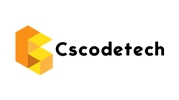
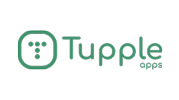
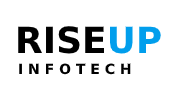

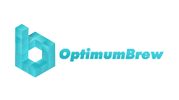




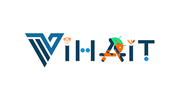

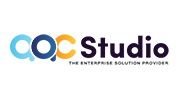
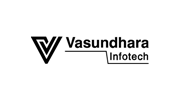






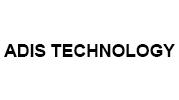






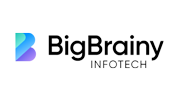

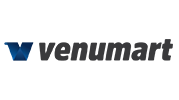

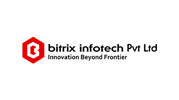









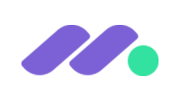
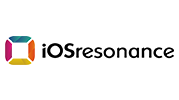
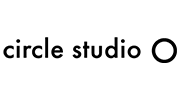


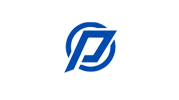
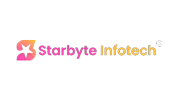


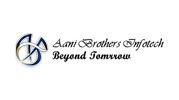

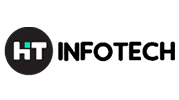






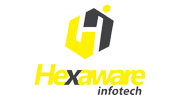


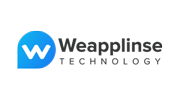




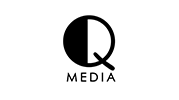










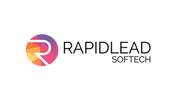





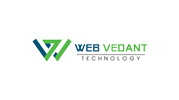





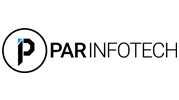
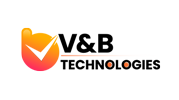
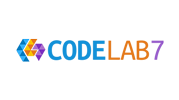
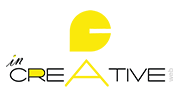








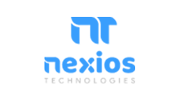


(0) Comments
Write a comment